How to create a CRUD API with ASP.NET Core and Insight.Database
01 May 2020 #tutorial #showdev #asp.netAlmost all web applications we write talk to a database. We could write our own database access layer, but we might end up with a lot of boilerplate code. Let’s use Insight.Database to create a CRUD API for a catalog of products with ASP.NET Core.
1. Why to use an ORM?
An object-relational mapping (ORM) is a library that converts objects to database records and vice-versa.
ORMs vary in size and features. We can find ORMs that manipulate database objects and generate SQL statements. Also, we can find micro-ORMs that make us write SQL queries.
We can roll our own database access layer. But, an ORM helps us to:
- Open and close connections, commands, and readers
- Parse query results into C# objects
- Prepare input values to avoid SQL injection attacks
- Write less code. And less code means fewer bugs.
2. What is Insight.Database?
Insight.Database is a “fast, lightweight .NET micro-ORM.”
Insight.Database is the .NET micro-ORM that nobody knows about because it’s so easy, automatic, and fast (and well-documented) that nobody asks questions about it on StackOverflow.
Insight.Database maps properties from C# classes to query parameters and query results back to C# classes with almost no mapping code.
Insight.Database supports record post-processing, too. We can manipulate records while read. For example, I used this feature to trim whitespace-padded strings from a legacy database without using Trim() in every mapping class.
Unlike other ORMs like OrmLite, Insight.Database doesn’t generate SQL statements for us. We have to write our own SQL queries or store procedures. In fact, Insight.Database documentation recommends calling our database through store procedures.

3. A CRUD application with Insight.Database and ASP.NET Core
Let’s create a simple CRUD application for a catalog of products using Insight.Database.
Before we begin, we should have a SQL Server instance up and running. For example, we could use SQL Server Express LocalDB, shipped with Visual Studio.
Of course, Insight.Database has providers to work with other databases like MySQL, SQLite, or PostgreSQL.
Create the skeleton
First, let’s create an “ASP.NET Core Web API” application with Visual Studio or dotnet cli for our catalog of products. Let’s call our solution: ProductCatalog.
After creating our API project, we will have a file structure like this one:
|____appsettings.Development.json
|____appsettings.json
|____Controllers
| |____WeatherForecastController.cs
|____ProductCatalog.csproj
|____Program.cs
|____Properties
| |____launchSettings.json
|____WeatherForecast.cs
Let’s delete the files WeatherForecast.cs and WeatherForecastController.cs. Those are sample files. We won’t need them for our catalog of products.
Now, let’s create a ProductController inside the Controllers folder. In Visual Studio, let’s choose the template: “API Controller with read/write actions.” We will get a controller like this:
using Microsoft.AspNetCore.Mvc;
namespace ProductCatalog.Controllers;
[Route("api/[controller]")]
[ApiController]
public class ProductsController : ControllerBase
{
[HttpGet]
public IEnumerable<string> Get()
{
return new string[] { "value1", "value2" };
}
[HttpGet("{id}")]
public string Get(int id)
{
return "value";
}
[HttpPost]
public void Post([FromBody] string value)
{
}
[HttpPut("{id}")]
public void Put(int id, [FromBody] string value)
{
}
[HttpDelete("{id}")]
public void Delete(int id)
{
}
}
We’re using implicit usings and file-scoped namespaces. Those are some recent C# features.
If we run the project and make a GET request, we see two results.
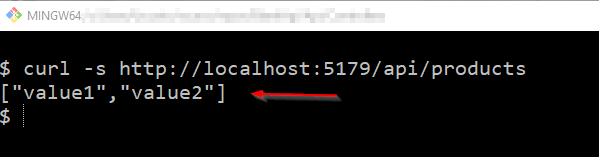
We’re ready to start!
Get all products
Create the database
Let’s create a database ProductCatalog and a Products table inside our SQL Server instance. We could use a table designer or write the SQL statement in SQL Server Management Studio.
A product will have an ID, name, price, and description.
CREATE TABLE [dbo].[Products]
(
[Id] INT NOT NULL PRIMARY KEY IDENTITY,
[Name] VARCHAR(50) NOT NULL,
[Price] DECIMAL NOT NULL,
[Description] VARCHAR(255) NULL
)
It’s a good idea to version control our database schema and, even better, use database migrations. Let’s keep it simple for now.
Modify GET
Let’s create a Product class in a new Models folder. And let’s name the properties of the Product class after the columns of the Products table. Insight.Database will map the two for us.
namespace ProductCatalog.Models;
public class Product
{
public int Id { get; set; }
public string Name { get; set; }
public decimal Price { get; set; }
public string Description { get; set; }
}
Next, let’s modify the first Get method in the ProductController class to return an IEnumerable<Product> instead of IEnumerable<string>.
We need to add using ProductCatalog.Models; at the top of our file.
using Microsoft.AspNetCore.Mvc;
using ProductCatalog.Models;
// ^^^^^
namespace ProductCatalog.Controllers;
[Route("api/[controller]")]
[ApiController]
public class ProductsController : ControllerBase
{
[HttpGet]
public IEnumerable<Product> Get()
// ^^^^^
{
}
// ...
}
Now, let’s install the Insight.Database NuGet package. After that, let’s update the Get() method to query the database with a store procedure called GetAllProducts. We need the QueryAsync() extension method from Insight.Database.
using Insight.Database;
// ^^^^^
using Microsoft.AspNetCore.Mvc;
// ^^^^^
using ProductCatalog.Models;
namespace ProductCatalog.Controllers;
[Route("api/[controller]")]
[ApiController]
public class ProductsController : ControllerBase
{
[HttpGet]
public async Task<IEnumerable<Product>> Get()
{
var connection = new SqlConnection(@"Data Source=(localdb)\MSSQLLocalDB;Initial Catalog=ProductCatalog;Integrated Security=True");
return connection.QueryAsync<Product>("GetAllProducts");
// ^^^^^
}
// ...
}
I know, I know…We will refactor this shortly…By the way, let’s not version control passwords or any sensitive information, please.
Create GetAllProducts stored procedure
Now, let’s write the GetAllProducts stored procedure.
Depending on our workplace, we should follow a naming convention for stored procedures. For example, sp_<TableName>_<Action>.
CREATE PROCEDURE [dbo].[GetAllProducts]
AS
BEGIN
SELECT Id, Name, Price, Description
FROM dbo.Products;
END
GO
To try things out, let’s insert a product,
INSERT INTO Products(Name, Price, Description)
VALUES ('iPhone SE', 399, 'Lots to love. Less to spend.')
And, if we make another GET request, we should find the new product,
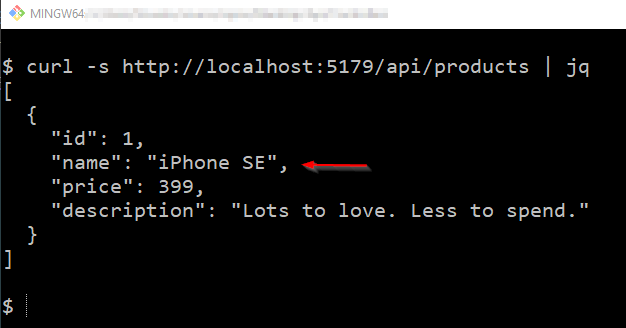
It’s a good idea not to return models or business objects from our API methods. Instead, we should create view models or DTOs with only the properties a consumer of our API will need. But let’s keep it simple.
Use appsettings.json file
Let’s clean what we have. First, let’s move the connection string to the appsettings.json file. That’s how we should use configuration values with ASP.NET Core.
"ConnectionStrings": {
"ProductCatalog": "Data Source=(localdb)\\MSSQLLocalDB;Initial Catalog=ProductCatalog;Integrated Security=True;"
}
Next, let’s register a SqlConnection into the dependencies container using AddScoped(). This will create a new connection on every request. Insight.Database opens and closes database connections for us.
using Microsoft.Data.SqlClient;
// ^^^^^
var builder = WebApplication.CreateBuilder(args);
builder.Services.AddControllers();
var connectionString = builder.Configuration.GetConnectionString("ProductCatalog");
// ^^^^^
builder.Services.AddScoped(provider => new SqlConnection(connectionString));
// ^^^^^
var app = builder.Build();
app.MapControllers();
app.Run();
Now, let’s update our ProductController to add a field and a constructor with a SqlConnection parameter.
using Insight.Database;
using Microsoft.AspNetCore.Mvc;
using Microsoft.Data.SqlClient;
using ProductCatalog.Models;
namespace ProductCatalog.Controllers;
[Route("api/[controller]")]
[ApiController]
public class ProductsController : ControllerBase
{
private readonly SqlConnection _connection;
// ^^^^^
public ProductsController(SqlConnection connection)
// ^^^^^
{
_connection = connection;
}
[HttpGet]
public async Task<IEnumerable<Product>> Get()
{
return await _connection.QueryAsync<Product>("GetAllProducts");
// ^^^^^
}
// ...
}
After this refactoring, our Get() should continue to work. Hopefully!
Pagination with OFFSET-FETCH
If our table grows, we don’t want to retrieve all products in a single database call. That would be slow!
Let’s query a page of results each time instead. Let’s add two parameters to the Get() method and the GetAllProducts store procedure: pageIndex and pageSize.
using Insight.Database;
using Microsoft.AspNetCore.Mvc;
using Microsoft.Data.SqlClient;
using ProductCatalog.Models;
namespace ProductCatalog.Controllers;
[Route("api/[controller]")]
[ApiController]
public class ProductsController : ControllerBase
{
private readonly SqlConnection _connection;
public ProductsController(SqlConnection connection)
{
_connection = connection;
}
[HttpGet]
public async Task<IEnumerable<Product>> Get(
int pageIndex = 1,
int pageSize = 10)
{
var parameters = new
// ^^^^^
{
PageIndex = pageIndex - 1,
PageSize = pageSize
};
return await _connection.QueryAsync<Product>(
"GetAllProducts",
parameters);
// ^^^^^
}
// ...
}
We used an anonymous object with the query parameters. These property names should match the store procedure parameters.
Next, let’s modify the GetAllProducts store procedure to add two new parameters and update the SELECT statement to use the OFFSET/FETCH clauses.
ALTER PROCEDURE [dbo].[GetAllProducts]
@PageIndex INT = 1,
// ^^^^^
@PageSize INT = 10
// ^^^^^
AS
BEGIN
SELECT Id, Name, Price, Description
FROM dbo.Products
ORDER BY Name
// ^^^^^
OFFSET (@PageIndex*@PageSize) ROWS FETCH NEXT @PageSize ROWS ONLY;
// ^^^^^
END
GO
Our store procedure uses a zero-based page index. That’s why we passed pageIndex - 1 from our C# code.
If we add more products to our table, we should get a subset of products on GET requests.
If you want to practice more, create an endpoint to search a product by id. You should change the appropriate Get() method and create a new store procedure: GetProductById.
Insert a new product
Modify POST
To insert a new product, let’s create an AddProduct class inside the Models folder. It should have three properties: name, price, and description. That’s what we want to store for our products.
namespace ProductCatalog.Models;
public class AddProduct
{
public string Name { get; set; }
public decimal Price { get; set; }
public string Description { get; set; }
}
Next, let’s update the Post() method in the ProductController to use AddProduct as a parameter. This time, we need the ExecuteAsync() method instead.
using Insight.Database;
using Microsoft.AspNetCore.Mvc;
using Microsoft.Data.SqlClient;
using ProductCatalog.Models;
namespace ProductCatalog.Controllers;
[Route("api/[controller]")]
[ApiController]
public class ProductsController : ControllerBase
{
private readonly SqlConnection _connection;
public ProductsController(SqlConnection connection)
{
_connection = connection;
}
// ...
[HttpPost]
public async Task Post([FromBody] AddProduct request)
{
var product = new
{
Name = request.Name,
Price = request.Price,
Description = request.Description
};
await _connection.ExecuteAsync("AddProduct", product);
// ^^^^^
}
// ...
}
Create AddProduct stored procedure
Next, let’s create the AddProduct stored procedure. It will have a single INSERT statement.
CREATE PROCEDURE AddProduct
@Name VARCHAR(50),
@Price DECIMAL(18, 0),
@Description VARCHAR(255) = NULL
AS
BEGIN
INSERT INTO Products(Name, Price, Description)
VALUES (@Name, @Price, @Description)
END
GO
We should validate input data, of course. For example, a name and price should be required. We could use a library like FluentValidation for that.
Finally, to add a new product, let’s make a POST request with a JSON body. It should include a name, price, and description. We will see our new product, if we make another GET request.
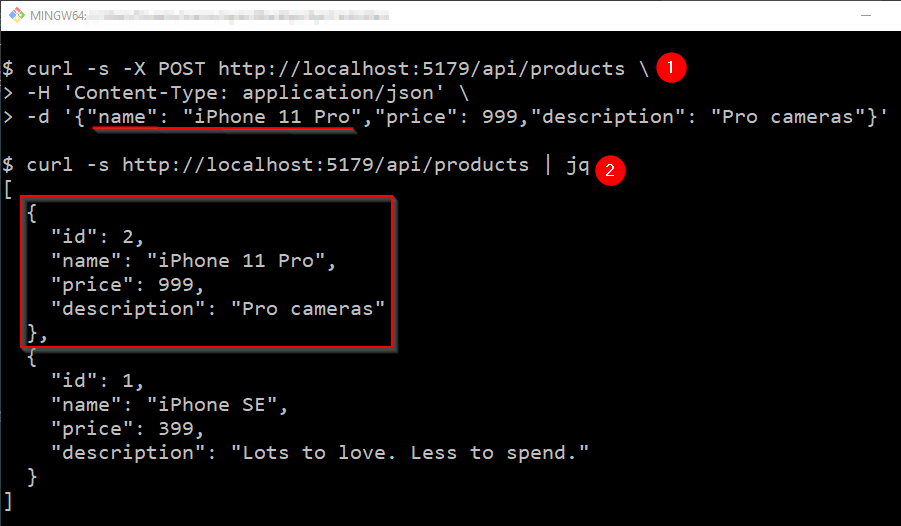
Did you notice we didn’t need any mapping code? We named our classes to match the stored procedure parameters and results. Great!
4. Conclusion
Voilà! That’s how to use Insight.Database to retrieve results and execute actions with store procedures using the QueryAsync() and ExecuteAsync() methods. If we follow naming conventions, we won’t need any mapping code. With Insight.Database, we keep our data access to a few lines of code.
Your mission, Jim, should you decide to accept it, is to change the Update() and Delete() methods to complete all CRUD operations. This post will self-destruct in five seconds. Good luck, Jim.
For more ASP.NET Core content, check how to write a caching layer with Redit and how to compress responses. If you’re coming from the old ASP.NET Framework, check my ASP.NET Core Guide for ASP.NET Framework Developers.
Happy coding!